Using PageKite with GNU MediaGoblin
What's This?
- GNU MediaGoblin is a modern media gallery which not only showcases your creations in an attractive and tasteful setting, but also communicates with other Free and distributed social networks like status.net.
- PageKite is a tool which makes servers running on your local computer visible on the Internet.
The end-goal of these instructions is to combine the two, so you end up with a public, secure URL for your MediaGoblin instance, which you can then share with your friends and family. Something like this:
https://mediagoblin-yourname.pagekite.me/
PageKite makes this possible even if you are running MediaGoblin on a laptop which changes networks frequently, on a computer behind a restrictive firewall or even on a virtual machine with no public IP address.
Downloading Everything
When getting started with PageKite, you will want to either install the stand-alone command-line utility pagekite.py, using the instructions on our downloads page, or grab the Debian or RPM package.
See below for hints about which is more appropriate for you.
PageKite as a Development tool
Developers will probably be switching MediaGoblin and PageKite on and off relatively frequently, so the command-line pagekite.py is probably the most appropriate. If you instead prefer the .rpm or .deb package, note that the command is named pagekite instead.
The lazyserver.sh script will by default listen on port 6543, so it can be made visible to the world with this simple command (replace "yourname" with whatever account name you prefer):
$ pagekite.py 6543 yourname.pagekite.me
If you use PageKite for other things, you may instead want to register a sub-kite for MediaGoblin:
$ pagekite.py --add 6543 goblin-yourname.pagekite.me
And then fly the kite at any time with:
$ pagekite.py goblin-yourname.pagekite.me
Live deployment with PageKite
If you want to integrate MediaGoblin into your local nginx or Apache configuration, and want it to always be online whenever your computer has a working Internet connection, then the .deb or .rpm packages are probably the best solution (see above).
You will first need to decide what DNS name to use for your MediaGoblin instance. You can either use a name ending in .pagekite.me (create it using the commands above) or your own domain (see CnamePageKites). Whichever you choose, the Apache or Nginx virtual host name must match what you use for PageKite in the commands below.
Once you have chosen a name, you need to ConfigureYourSystem and then create a file named /etc/pagekite.d/80_mediagoblin.rc with the following contents:
# Expose MediaGoblin to the world
backend=http:goblin-yourname.pagekite.me:localhost:80:@kitesecret
Then simply restart the PageKite service:
$ sudo service pagekite restart
At this point, your MediaGoblin should be publicly visible.
As an added bonus, if you chose a name ending in .pagekite.me, it will also be available over SSL, using an https:// URL.
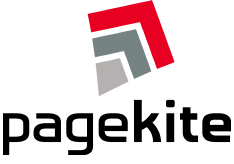


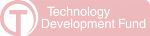
Comments
but thank you for the great work